Introduction
If you’ve ever wandered in Dark Souls, you know how easy it is to get lost. That’s where the Dark Souls interactive map and DSMapStudio come in handy. These tools provide a straightforward way to explore every corner, without missing hidden paths or bonfires.
Why Players Use Interactive Maps in Dark Souls
Dark Souls is renowned for its intricate shortcuts and secret passages, which can be overwhelming. Players turn to the Dark Souls interactive map to avoid running in circles and to make sure they don’t skip essential items or NPCs. It’s also super helpful for new players who want a smoother journey.
Benefits of DSMapStudio for Exploration and Modding
DSMapStudio goes beyond a basic map. It allows you to see how everything is connected inside the game. You can zoom in on layouts, check where enemies spawn, and even look at collision paths. This makes it much easier to understand tricky level design and plan strategies before diving in.
What is DSMapStudio and How Does It Work?
DSMapStudio is a fan-made tool built for exploring and editing the world of Dark Souls. Unlike a simple Dark Souls interactive map, it doesn’t just show you locations, it lets you dive into the game’s files and view maps in 3D. Think of it as pulling back the curtain to see how everything is stitched together.
Overview of DSMapStudio Tool
At its core, DSMapStudio is both a viewer and an editor. While the Dark Souls 1 remastered interactive map gives a clean overview for players, DSMapStudio offers a technical, detailed version of the same world. You can explore bonfire spots, boss arenas, and even cut content hidden inside the files. It’s also very beginner-friendly.
Key Features for Dark Souls 1 Mapping
One of the most exciting features is the ability to view the whole game world without restrictions. You can fly across maps, look at shortcuts, and spot hidden items that are easy to miss while playing. This is especially handy when learning tricky routes, such as how to get to Blighttown.
Compatibility and System Requirements
DSMapStudio is lightweight and runs smoothly on most modern PCs. You’ll need a copy of the Dark Souls game files, whether it’s the original or the remastered edition, to get started. The good news is that it supports both versions, allowing you to enjoy it alongside the Dark Souls remastered interactive map.
How to Install DSMapStudio for Dark Souls 1
Setting up DSMapStudio is much easier than it sounds. First, you’ll need to grab the latest version from trusted community sources, usually GitHub or popular modding forums. Once downloaded, unzip the folder to a safe location on your computer making it easy to find.
Download Sources and Setup Files
Always download DSMapStudio from official or well-known community links to avoid corrupted files. After extracting, you’ll see a simple folder structure with the main executable file. No complex installer is needed; it’s lightweight and portable. Keep your Dark Souls files handy. Many players like to keep DSMapStudio in the same directory as the game, which makes it easier to import assets. It also reduces errors when you first launch the tool.
Installation Process (Step-by-Step)
Open the DSMapStudio application and point it toward your Dark Souls directory. If you want to follow along with the Dark Souls interactive map, you can cross-reference what you see in DSMapStudio with fan-made maps online. This helps you understand the layouts while still getting that hands-on 3D view.
Common Errors and Fixes
Sometimes, users encounter missing textures or crashes when loading specific zones. The most common fix is to double-check the game file path. Keep your software up to date with the latest release for optimal performance. If you’re struggling with areas like Dark Souls, such as how to get to Blighttown, make sure the map loads completely.
Setting Up the Dark Souls 1 Interactive Map
Once DSMapStudio is running, it’s time to set up your interactive view. Load the map data, and you’ll see a 3D version of Lordran ready to explore. You can move freely, zoom in, or toggle different layers. For extra guidance, some players use it alongside the Dark Souls interactive map online.
Importing Game Files into DSMapStudio
Importing files is straightforward. From the main menu, choose your Dark Souls installation folder. The program will automatically grab the map data, models, and collision information. Depending on your PC, this might take a few minutes. Once imported, every region from Undead Burg to Lost Izalith will be available.
Understanding Map Layouts and Nodes
Each area is broken down into layouts and nodes. Layouts display the general terrain while nodes indicate specific events, such as bonfires, enemies or triggers. These details help explain how the game world connects seamlessly. Studying nodes is especially useful for identifying complex paths.
Navigating the World with Interactive Layers
DSMapStudio makes exploration feel like peeling back layers of a puzzle. You can toggle collisions, see enemy spawns, or highlight object placements. This makes the complex Dark Souls map much easier to understand. Unlike a simple Dark Souls remastered interactive map, DSMapStudio lets you move through the world like a ghost, exploring every hidden nook.
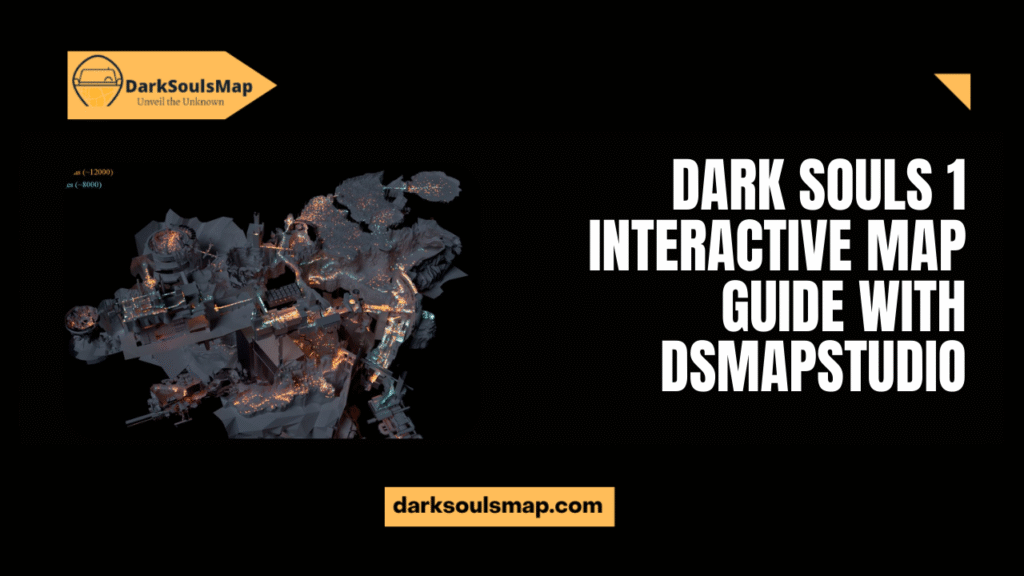
Exploring Dark Souls 1 with DSMapStudio
Using DSMapStudio feels like slipping behind the curtain of Dark Souls. Instead of wandering endlessly, you can see the world’s complete design, from hidden ladders to fog gates. It’s like pairing your adventure with a Dark Souls interactive map, but with the power to fly through the game in 3D.
Locating Bonfires and Shortcuts
- Bonfires are marked clearly in DSMapStudio, so you’ll never miss a safe spot to rest.
- You can trace shortcuts between areas, which helps avoid lengthy backtracking.
- Seeing them in 3D enables you to plan smarter routes during challenging runs.
- It’s perfect for tricky zones like Dark Souls, where knowing how to get to Blighttown is crucial, as bonfires are lifesavers.
Finding Hidden Items and NPCs
- Items that are easy to miss during gameplay are highlighted in the map view.
- NPCs and their spawn points can be checked, so you don’t walk past essential characters.
- This prevents missed questlines or rare loot.
- Much more reliable than just guessing with a normal Dark Souls interactive map.
Boss Arena Layouts and Strategies
- DSMapStudio lets you view boss arenas without fighting.
- You can study the size, layout, and hazards of each arena.
- Knowing the space helps plan dodges and attacks better.
- Great for preparing against enemies in areas like Anor Londo or the Abyss.
Using Collision and Event Data for Exploration
- The collision view shows walls, floors, and invisible barriers.
- This explains why some areas feel like they’re blocked off in-game.
- Event data highlights triggers, such as doors that open after a lever is pulled.
- It’s another level of detail beyond a Dark Souls remastered interactive map, letting you understand design choices.
Advanced Features of DSMapStudio
DSMapStudio isn’t just for exploring, it’s also a creative playground. Beyond what a Dark Souls interactive map shows, it gives you tools to tweak and experiment with the world. Whether you’re adjusting layouts or testing new paths, it feels like crafting your version of Lordran.
Editing and Modifying Map Data
With DSMapStudio you can dive into the raw map data and make changes. This might mean shifting platforms rearranging areas or even exploring cut content that didn’t make it into the final release. Unlike a Dark Souls remastered interactive map which only shows the layout, DSMapStudio actually lets you interact with it.
The editing tools are simple enough that beginners can test small changes without breaking the game.
Customizing Object Placement and Events
Want to move a bonfire closer to a boss fight? Or place an item where it’s easier to find? DSMapStudio allows just that. You can reposition objects and create new events to reshape the experience. This feature also helps with learning game design. By adjusting spawns or tweaking placements, you get a sense of how FromSoftware built tension through exploration.
Debugging Player Paths and Enemy Spawns
One of the most potent tools is path and spawn debugging. You can see how enemies are programmed to move and where they appear. This helps explain why certain ambushes feel so perfectly timed. It also allows modders to test new ideas.
Tips for Efficient Map Usage
If you want to explore quickly, learning how to use DSMapStudio well makes a huge difference. Simple tricks such as layering views and switching between data modes, save a significant amount of time. Pairing it with the Dark Souls remastered interactive map also provides a balanced mix of overview from the fan map and deep exploration from the studio.
Keyboard Shortcuts and Controls
DSMapStudio comes with handy shortcuts to speed up work. You can toggle collisions, zoom and move through the world smoothly with just a few keys. Once you memorize them, navigating becomes second nature. Using shortcuts is especially useful when comparing areas or checking complex regions such as Sen’s Fortress where precise movement is crucial.
Performance Optimization for Smooth Exploration
If the program feels slow you can adjust settings to improve speed. Lowering the detail or hiding specific layers significantly enhances performance. This is especially handy when exploring massive areas like Lost Izalith or Anor Londo. With just a few tweaks DSMapStudio runs as smoothly as checking a Dark Souls remastered interactive map in your browser.
Backing Up Files Before Editing
Before making any changes, always back up your files. DSMapStudio edits directly into game data, so having a copy ensures nothing breaks permanently. A simple backup saves hours of reinstalling. It’s a good habit for anyone experimenting with mods or edits in Dark Souls.
Conclusion
Exploring Dark Souls 1 has never been easier thanks to Dark Souls’ interactive map tools like DSMapStudio. Whether you’re hunting for hidden items, planning your route to tricky areas, or just curious about the world layout, this tool makes navigation smooth and stress-free. Even long-time fans will find new ways to enjoy their favorite game.
FAQs
Is DSMapStudio safe to use with Dark Souls 1?
Yes! DSMapStudio is entirely safe to use offline. It only reads and edits local game files, so there’s no risk to your system if you follow instructions. Remember to back up your files before making any changes.
Can I use DSMapStudio with Dark Souls Remastered?
Absolutely! DSMapStudio supports both the original Dark Souls and the Dark Souls remastered interactive map files. You just need to point the tool to the correct game folder during setup.
Does DSMapStudio work for PvP map exploration?
Not directly. DSMapStudio is designed for offline exploration, testing, and modding. You can study PvP areas and enemy spawns, but it won’t connect to online matches or affect multiplayer.
Will using DSMapStudio get me banned online?
No, as long as you use it offline. Editing or experimenting in your game files won’t trigger bans, but never use modified files in online sessions. Staying offline keeps your account safe.
How do I fix missing textures in DSMapStudio?
Missing textures usually happen if the program can’t find your game assets. Double-check your Dark Souls folder path and make sure all game files are complete. Restarting DSMapStudio after correcting the path often fixes the issue.
Can I export custom maps created in DS Map Studio?
Yes! You can save and export your edited maps or object placements. This is perfect for sharing mods or just keeping a personal copy of your experiments.
Latest post:
